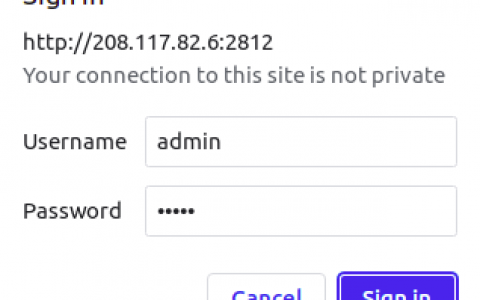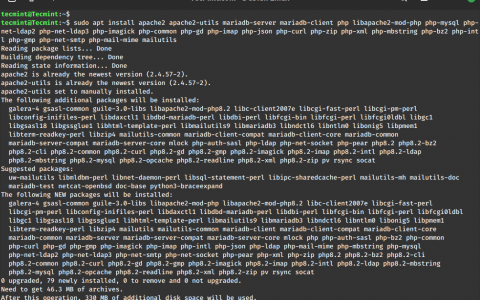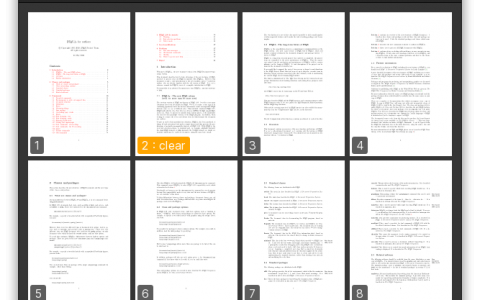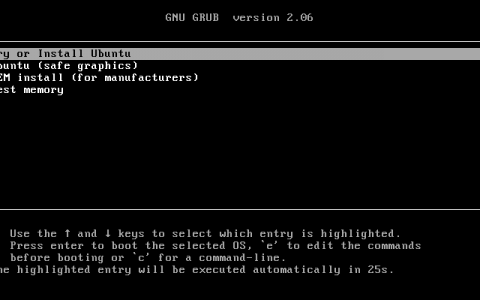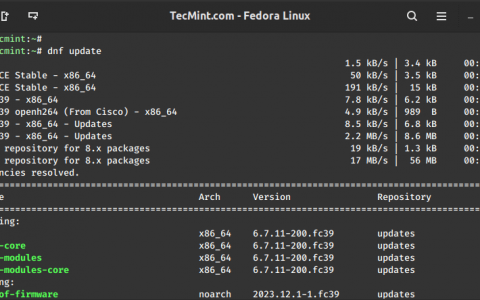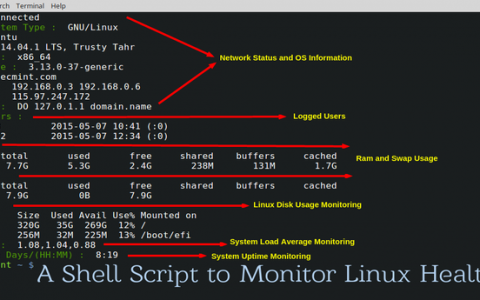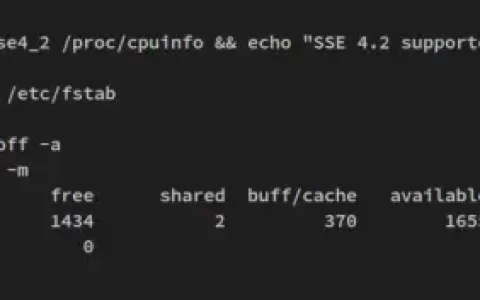如何在 Ubuntu 22.04 上安装和使用 MySQL 8
MySQL 是一个由 Oracle Cloud 提供支持的免费开源关系数据库管理平台。 由于其经过验证的可靠性、快速处理、简便性和灵活性,它非常受欢迎。 它使用结构化查询语言来添加、访问和管理数据库的内容。 MySQL 8.0 将其元数据存储到经过验证的事务存储引擎(称为 InnoDB)中。 它采用客户端/服务器架构,可以安装在所有主要操作系统上,包括 Ubuntu、Windows、CentOS 和 Debian。
本教程将向您展示如何在 Ubuntu 22.04 服务器上安装 MySQL 8。
先决条件
- 运行 Ubuntu 22.04 的服务器。
- root 密码已在您的服务器上设置。
入门
首先,通过运行以下命令将所有系统软件包更新并升级到最新版本:
apt update -y
apt upgrade -y
更新所有软件包后,您可以继续下一步。
安装 MySQL 8 Ubuntu 22.04
默认情况下,最新版本的 MySQL 服务器包含在 Ubuntu 默认存储库中。 您可以通过运行以下命令来安装它:
apt install mysql-server -y
安装 MySQL 服务器后,您可以使用以下命令验证 MySQL 版本:
mysql --version
您应该在以下输出中看到 MySQL 版本:
mysql Ver 8.0.30-0ubuntu0.22.04.1 for Linux on x86_64 ((Ubuntu))
更新所有软件包后,您可以继续下一步。
管理 MySQL 服务
默认情况下,MySQL 服务由 systemd 管理。 您可以使用 systemctl 命令轻松启动、停止和验证 MySQL 的状态。
要启动 MySQL 服务,请运行以下命令:
systemctl start mysql
要停止 MySQL 服务,请运行以下命令:
systemctl stop mysql
您可以使用以下命令验证 MySQL 服务的状态:
systemctl status mysql
您应该看到以下输出:
? mysql.service - MySQL Community Server
Loaded: loaded (/lib/systemd/system/mysql.service; enabled; vendor preset: enabled)
Active: active (running) since Sun 2022-08-21 12:47:24 UTC; 28s ago
Process: 26157 ExecStartPre=/usr/share/mysql/mysql-systemd-start pre (code=exited, status=0/SUCCESS)
Main PID: 26185 (mysqld)
Status: "Server is operational"
Tasks: 41 (limit: 2242)
Memory: 359.8M
CPU: 1.383s
CGroup: /system.slice/mysql.service
??26185 /usr/sbin/mysqld
Aug 21 12:47:23 ubuntu2204 systemd[1]: Starting MySQL Community Server...
Aug 21 12:47:24 ubuntu2204 systemd[1]: Started MySQL Community Server.
默认情况下,MySQL监听3306端口,可以使用以下命令查看:
ss -antpl | grep -i mysql
您应该在以下输出中看到 MySQL 侦听端口:
LISTEN 0 70 127.0.0.1:33060 0.0.0.0:* users:(("mysqld",pid=26185,fd=21))
LISTEN 0 151 127.0.0.1:3306 0.0.0.0:* users:(("mysqld",pid=26185,fd=23))
更新所有软件包后,您可以继续下一步。
安全 MySQL 安装
接下来,最好运行 mysql_secure_installation 脚本来启用一些额外的安全功能,包括设置新的 MySQL root 密码、删除匿名用户和禁用远程登录。
mysql_secure_installation
回答所有问题,如下所示:
Securing the MySQL server deployment. Connecting to MySQL using a blank password. VALIDATE PASSWORD COMPONENT can be used to test passwords and improve security. It checks the strength of password and allows the users to set only those passwords which are secure enough. Would you like to setup VALIDATE PASSWORD component? Press y|Y for Yes, any other key for No: Y There are three levels of password validation policy: LOW Length >= 8 MEDIUM Length >= 8, numeric, mixed case, and special characters STRONG Length >= 8, numeric, mixed case, special characters and dictionary file Please enter 0 = LOW, 1 = MEDIUM and 2 = STRONG: 0 Please set the password for root here.
系统将要求您设置新密码,如下所示:
New password: Re-enter new password: Estimated strength of the password: 100 Do you wish to continue with the password provided?(Press y|Y for Yes, any other key for No) : Y By default, a MySQL installation has an anonymous user, allowing anyone to log into MySQL without having to have a user account created for them. This is intended only for testing, and to make the installation go a bit smoother. You should remove them before moving into a production environment. Remove anonymous users? (Press y|Y for Yes, any other key for No) : Y Success.
输入 Y 并按 Enter 键以删除匿名用户。
Normally, root should only be allowed to connect from 'localhost'. This ensures that someone cannot guess at the root password from the network. Disallow root login remotely? (Press y|Y for Yes, any other key for No) : Y Success.
输入 Y 并按 Enter 键以禁止远程 root 登录。
By default, MySQL comes with a database named 'test' that anyone can access. This is also intended only for testing, and should be removed before moving into a production environment. Remove test database and access to it? (Press y|Y for Yes, any other key for No) : Y
输入 Y 并按 Enter 键以删除测试数据库。
- Dropping test database... Success. - Removing privileges on test database... Success. Reloading the privilege tables will ensure that all changes made so far will take effect immediately. Reload privilege tables now? (Press y|Y for Yes, any other key for No) : Y Success. All done!
完成后,您可以继续下一步。
设置 MySQL root 密码
默认情况下,未设置MySQL root 密码。 要设置它,请连接到 MySQL shell:
mysql
连接到 MySQL shell 后,使用以下命令设置 MySQL 密码:
mysql> ALTER USER 'root'@'localhost' IDENTIFIED WITH mysql_native_password by 'securepassword';
接下来,运行以下命令来保存更改:
mysql> FLUSH PRIVILEGES;
接下来,使用以下命令退出 MySQL shell:
mysql> EXIT;
接下来,再次登录MySQL shell验证root密码:
mysql -u root -p
登录后,您将进入 MySQL shell,如下所示:
Enter password: Welcome to the MySQL monitor. Commands end with ; or \g. Your MySQL connection id is 13 Server version: 8.0.30-0ubuntu0.22.04.1 (Ubuntu) Copyright (c) 2000, 2022, Oracle and/or its affiliates. Oracle is a registered trademark of Oracle Corporation and/or its affiliates. Other names may be trademarks of their respective owners. Type 'help;' or '\h' for help. Type '\c' to clear the current input statement. mysql>
完成后,您可以继续下一步。
在MySQL中创建数据库和用户
让我们使用以下命令创建一个名为 db1 的数据库:
mysql> CREATE DATABASE db1;
您可以使用以下命令验证创建的数据库:
mysql> SHOW databases;
您将得到以下输出:
+--------------------+ | Database | +--------------------+ | db1 | | information_schema | | mysql | | performance_schema | | sys | +--------------------+
要将数据库更改为 db1,请运行以下命令:
mysql> USE db1;
要创建名为 dbuser 的用户,请运行以下命令:
mysql> CREATE USER 'dbuser'@'%' IDENTIFIED BY 'password';
要向所有数据库上的 dbuser 授予所有权限,请运行以下命令:
mysql> GRANT ALL PRIVILEGES ON *.* TO 'dbuser'@'%' WITH GRANT OPTION;
要保存更改,请运行以下命令:
mysql> FLUSH PRIVILEGES;
您可以使用以下命令退出 MySQL shell:
mysql> EXIT;
完成后,您可以继续下一步。
卸载MySQL服务器
如果要从服务器中删除 MySQL 服务器,请运行以下命令:
apt remove mysql-server --purge
接下来,使用以下命令删除所有不需要的包:
apt autoremove
结论
在这篇文章中,您学习了如何在 Ubuntu 22.04 上安装 MySQL 8。 您还学习了如何管理 MySQL 服务以及创建数据库和用户。 您现在可以开始在 MySQL 中创建新的数据库和数据库用户。
资讯来源:由a0资讯编译自THECOINREPUBLIC。版权归作者A0资讯所有,未经许可,不得转载